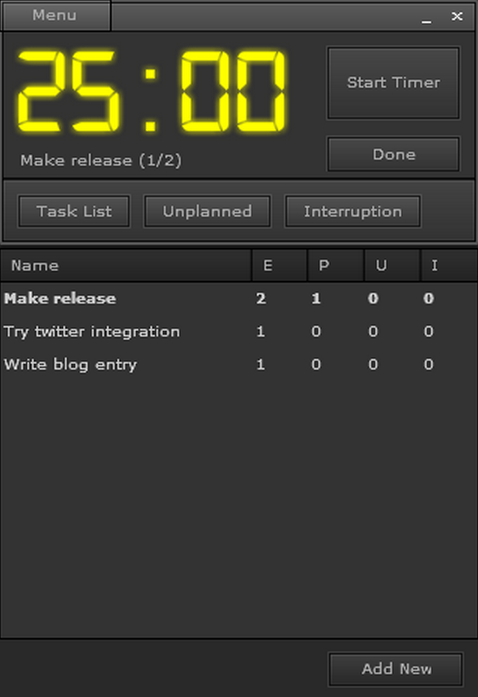What is the Pomodoro Technique and How does it Work?
Marta Palacio
Pomodoro has been the most popular time management system for years. At this point, over 2,000,000 people have already read the Pomodoro Technique book. One of the main reasons for its popularity is how simple to apply it is, and it works for both teams and individuals who aim to develop better work and study habits. It is called “Pomodoro” (“Tomato” in Italian) after the tomato-shaped kitchen timer that Francesco Cirillo, the creator of the technique, used when developing it.
Basically, you have to stay focused on one single task at a time for 25 minutes. Those timed intervals of uninterrupted work are called “pomodoros”, and they are followed by a 3-5 minute break. You can take a longer break after 4 pomodoros. Easy, right?
Therefore, all you need is a timer. The biggest Pomodoro fans use a physical pomodoro, because they feel the act of setting it makes their brains switch to “working mode” more effectively. But, in fact, you could use any digital timer as well, either the one on your mobile phone or one of the many timers and pomodoro apps that you can find online.
The 6 Tasks of the Pomodoro Technique
According to the official Pomodoro guidelines, for the technique to work you have to accomplish 6 objectives in consecutive order:
- Track how many “pomodoros” a specific task requires. This will help you make more reasonable estimations later on.
- Learn to protect your pomodoros from external and internal distractions. The Pomodoro technique makes it relatively easy thanks to its short timed intervals and breaks.
- Estimate how many “pomodoros” future activities will require based on prior experience. Try to be as accurate as possible.
- Use your pomodoro time to work, but also to recap and review your work. After your break: sit, have a look at what you’ve already done, keep working, check once again, then take a break.
- Set a timetable to organize your working time according to your needs. See how many “pomodoros” you’ll need in order to finish your tasks, fit them inside your available time, and then enjoy the free time that’s left.
- After you complete the previous objectives, find your own personal objective to keep improving. It can be something such as “be more efficient”, “improve the quality of my work”. For example, track more accurately what you can do during one “pomodoro” and see if you can make a better use of your time based on what you observe. Or discover ways to apply Pomodoro to your team work.
The idea is to take the Pomodoro technique step by step so you can learn to make it work for you effectively. You shouldn’t move to the next objective until you have completed the previous one and you feel like you have mastered it.
One extra suggestion: If you believe that the 25 minute intervals don’t work for you, that’s fine. Pomodoro does not have to be so rigid. If you are not a purist, adjust the technique to your own “custom pomodoros” and work in a way that makes you be more productive and feel comfortable.
Pomodoro Apps
These are some of the apps you can use to adjust your working schedule to the Pomodoro technique.
Tomighty: An app available for Windows, Mac and Linux with a simple and elegant design. You install it and set it anytime from your desktop or your toolbar. It has plenty of configuration options, such as times, sounds, and different languages and themes.
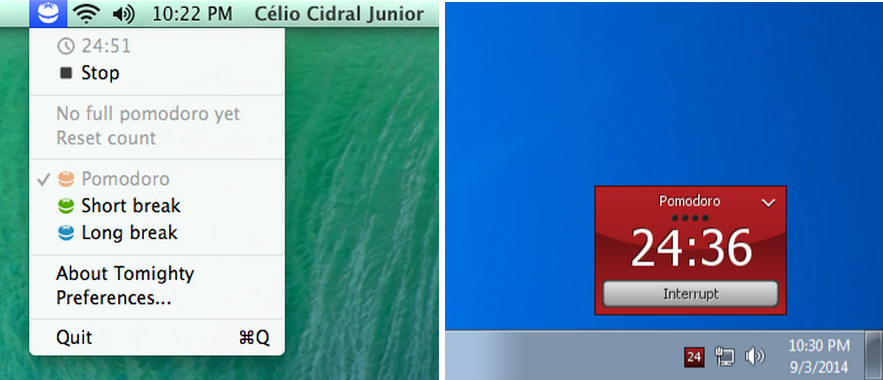
Marinaratimer: Their catchphrase is “Like the pomodoro technique, just a little more fluid”. Thus, it allows you to either use the canon pomodoro techique or your own custom intervals of time. You can customize and set your whole working session with it, even choosing your favourite alarm sounds. Some users don’t like it as much as other apps because of the big screen space it occupies and the need to keep the browser window open to use it.
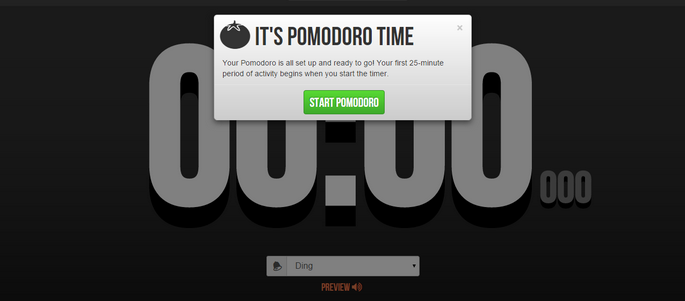
Moosti: If you use Chrome as your main Internet browser you’ll want to install this extension. It adds a tomato icon in your toolbar, and you can start the timer by clicking it. You can configure the times to suit your needs. A pop up alert lets you know when it’s time for a break, the default ones being 5 minute long.
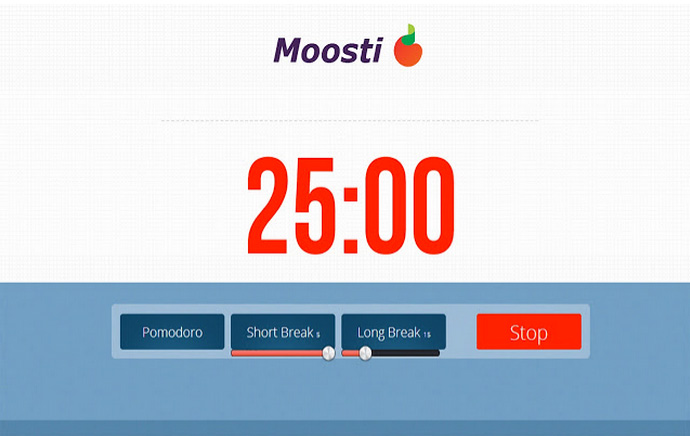
Pomadairo: It works from a small window on your desktop. It has a few more options than the average pomodoro apps, such as a task list. It allows you to keep track of several tasks, unplanned tasks and interruptions. And, of course, the timer works as any pomodoro timer should.